🎥 SHOWCASE
🧩 ABOUT
THE LAND CLAIM v1.2 ADDON IS A POWERFUL TOOL FOR MINECRAFT PLAYERS WHO WANT TO PROTECT THEIR BUILDS FROM GRIEFERS, EXPLOSIONS, AND UNWANTED INTERACTIONS.
WITH THIS MOD, YOU CAN CLAIM AND SECURE AREAS, ENSURING THAT NO OTHER PLAYERS CAN BREAK OR PLACE BLOCKS, OPEN CHESTS, OR INTERACT WITH YOUR STRUCTURES UNLESS GIVEN PERMISSION.
✨ KEY FEATURES
🔒 CUSTOM CLAIMS
CREATE UP TO 30 CLAIMS WITH CUSTOM NAMES & COLORS.
🚀 TELEPORTATION
INSTANTLY TELEPORT TO ANY OF YOUR CLAIMED LANDS VIA THE UI.
👥 MULTIPLAYER
SHARE CLAIMS WITH FRIENDS OR KEEP THEM PRIVATE. MANAGE PERMISSIONS EASILY.
🔑 ADMIN TOOLS
POWERFUL ADMIN PANEL TO MANAGE ALL SERVER CLAIMS AND MESSAGES.
🎮 HOW TO USE
CRAFT THE LOCK COMPONENTS TO GET STARTED.
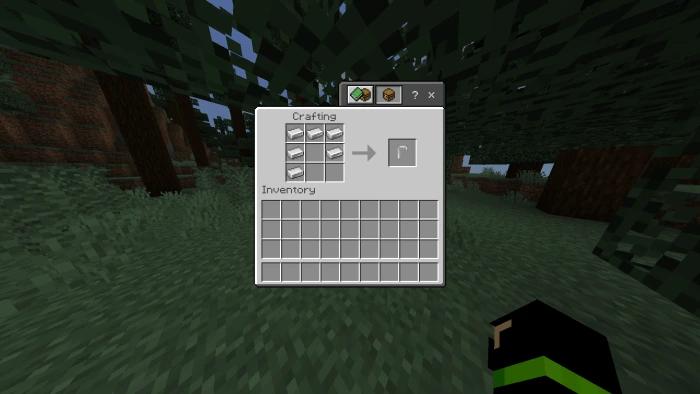
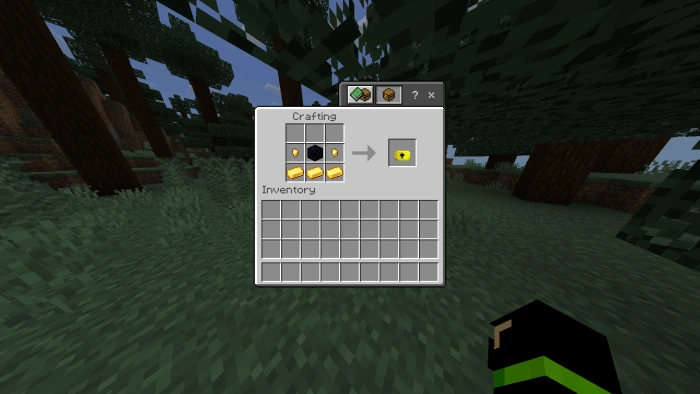
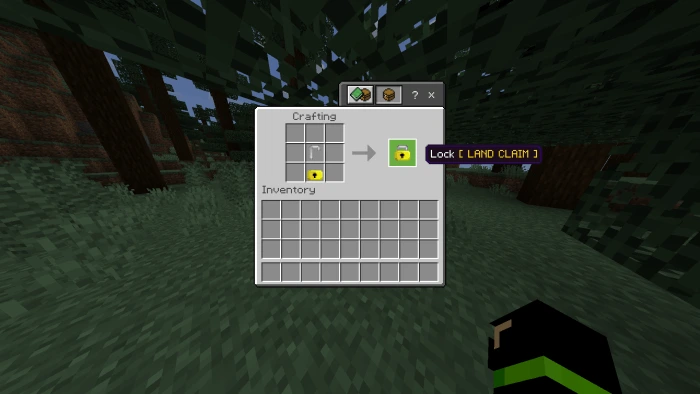
HOLD THE TOOL, SNEAK, AND INTERACT TO SET START AND END POINTS (DIAGONAL CORNERS).
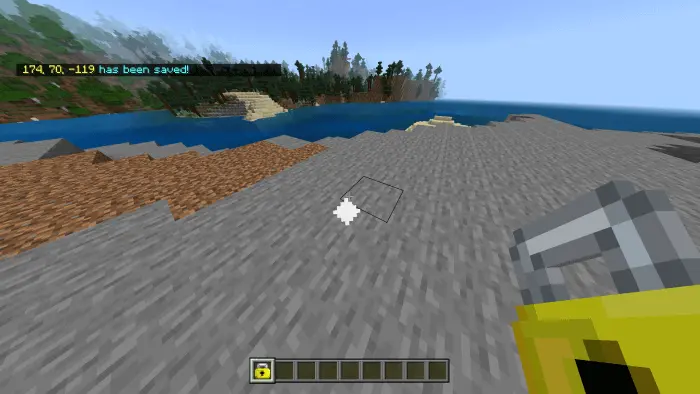
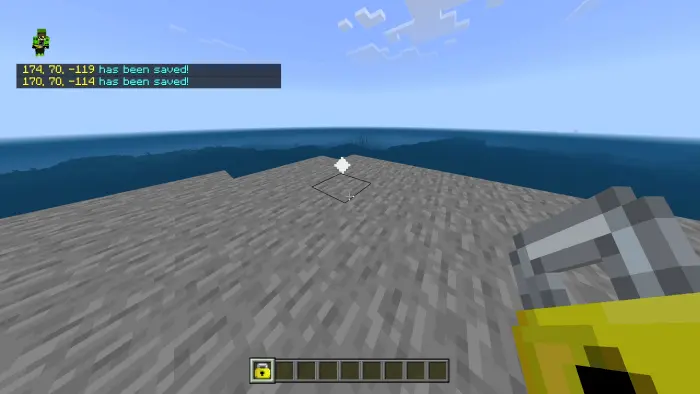
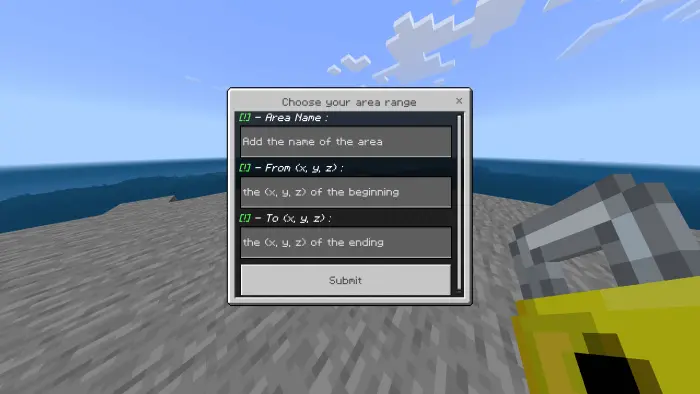
VIEW ALL YOUR AREAS, TELEPORT, OR EDIT SETTINGS.
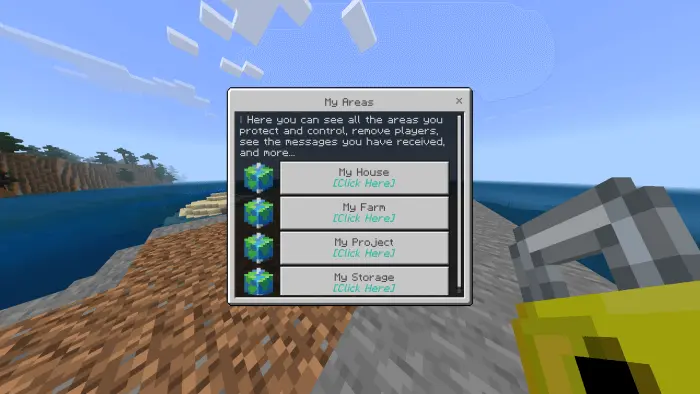
ADD FRIENDS TO YOUR CLAIM SO THEY CAN BUILD WITH YOU.
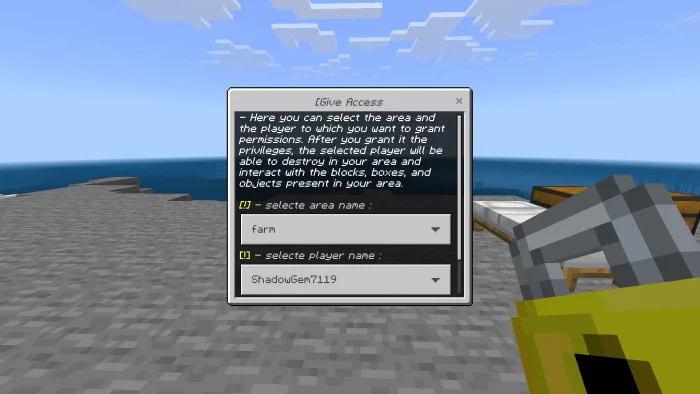
ADMINS (TAG: LandAdmin) CAN VIEW/DELETE ANY AREA.
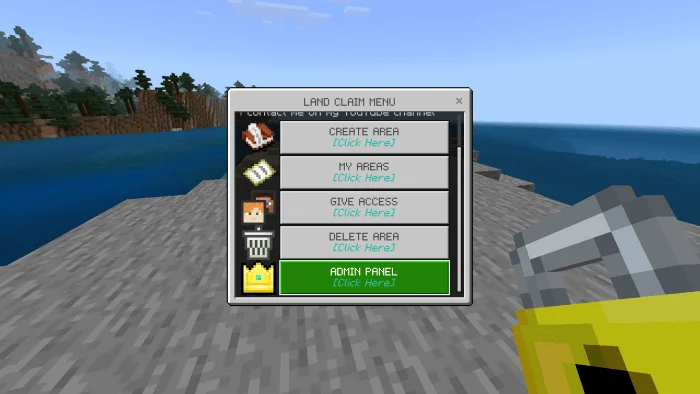
✅ COMPATIBILITY
❓ FAQ
🔄 CHANGELOG
- v1.2 (LATEST): KEY SYSTEM, ADMIN ROLES, VISUAL UPDATES.
- v1.1: FIXED TELEPORTATION BUGS.
- v1.0: INITIAL RELEASE.
📥 INSTALLATION
- DOWNLOAD BOTH BEHAVIOR AND RESOURCE PACKS.
- IMPORT .MCPACK FILES TO MINECRAFT.
- ACTIVATE PACKS IN WORLD SETTINGS.
- REQUIRED: ENABLE "BETA APIS" IN EXPERIMENTS.
⬇️ DOWNLOAD
ANTI-BOT VERIFICATION:
MISSION: CATCH 5 CHICKENS!
REQUIRES MINECRAFT BEDROCK 1.20+